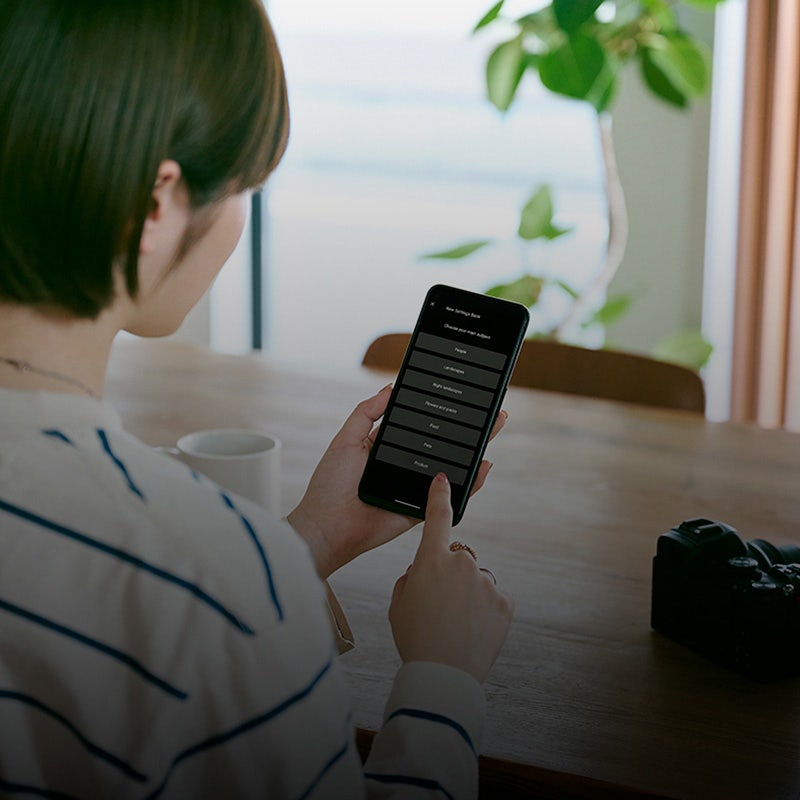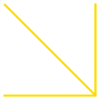
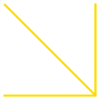
Learn & Explore - Nikon Z Series
Transform Your Portrait Photography
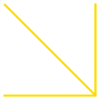
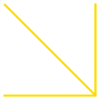
Portrait photography never ceases to appeal to photographers. It is a subject that is very deep, as it not only captures the style and the expressions, but also the aura of the subject and their connection with the photographer. The camera is a factor which greatly influences this interaction, but how about the Nikon Z series mirrorless cameras that provide a whole new level of image quality and field of photography to its users? Join me as I explore some of the eye-catching features of the Nikon Z 7, from Creative Picture Control and Auto-area AF with face detection, to Quick sharp, and find out more on how they can totally transform your portrait photography. (Report by Yuriko Omura, Model: Parisa Maheri)
Depiction 1: Casually capturing the soft ambience of an antique room
Nikon Z Series Tips: Use Creative Picture Control [Dream]


Nikon Z 7/ FL: 55mm/ Manual exposure (f/1.4, 1/100sec)/ ISO: 800/ WB: 5,300K/ Picture Control: Dream/ Release Mode: Single frame/ Focus Mode: MF
I took the shot using maximum aperture to make the subject stand out. Then, I selected a Creative Picture Control effect that suited the ambience of the antique room, and adjusted it as appropriate.
Creative Picture Control can be used even for portraits
The comprehensiveness of Creative Picture Control has been pointed out as one of the attention-grabbing features of the Nikon Z series cameras. The camera has some 20 types of detailed settings built in, such as hue, toning, and saturation, from which you can select an effect that suits the mood you are wish to depict.
In this shoot, I like the inviting facial expression of the model surrounded by antique furniture, so I searched for an effect that enabled me to bring out that atmosphere. When I set the effect level of "Dream" to 70%, I felt that "This is it!", and released the shutter without hesitation.
Creative Picture Control is a wonderful feature that instantaneously brings to life the images in your head. The feature that allows you to check the focus in detail using the zoom-in button is also easy to use, and I had no issues even when using my favourite MF lens.


Nikon Z series settings for portrait photography #1:
Set the effect level for [Dream] to 70%
The [Dream] effect of Creative Picture Control is suitable for an antique room. The effects can be finely adjusted in the detailed settings. For this shoot, I set the effect level to 70% to slightly mute the effect.
Creative Picture Control [Dream]


Picture Control [Standard]


Nikon Z series settings for portrait photography #2:
Use a bright lens at maximum aperture




I wanted to make the friendly expression of the model stand out without losing the atmosphere inside the room, so I used a Mount Adapter FTZ in combination with a lens of maximum aperture f/1.4, such as the AI Nikkor 50mm f/1.4 S.
Nikon Z series settings for portrait photography #3:
When using the MF lens, zoom in on the image and check the focus




Even when using an MF lens, you can use the zoom-in button to check the focus area in detail while shooting. This ensures proper focus even when shooting with the shallow depth of field of the maximum aperture.
Depiction 2: Focusing rapidly on the face of a moving model
Nikon Z Series Tips: Use Face Detection in Auto-Area AF


Nikon Z 7/ NIKKOR Z 24-70mm f/4 S (FL: 70mm)/ Manual exposure (f/4, 1/400 sec)/ ISO:400/ WB: Auto/ Picture Control: Standard/ Release Mode: Single frame/ Focus Mode: AF-S/ AF-area Mode: Auto-area AF
I set a fast shutter speed so the subject would not appear blurred, and set an f-stop number that creates a bokeh effect while still enabling you to see the scene in full.
The face detection capability using AF tracking is useful for portrait photography even when the subject is looking to the side or behind
When you select Auto-area AF for the AF area mode, the camera automatically determines the subject from all of the focus points and focuses accordingly. When the camera detects a human face, it prioritises focusing on the person.
The face detection capability exceeded my expectations, tracking my subject accurately even when she was facing to the side or looking behind. Even though this was a scene with a moving subject, the Nikon Z 7 captured the moment perfectly.


Nikon Z series settings for portrait photography #4:
Enable face detection
In the custom settings, set [a4: Auto-Area AF Face Detection] to [On] to use the face detection feature.
Nikon Z series settings for portrait photography #5:
Use the Nikon Z 7’s face detection feature when shooting
This feature properly detects and tracks a face, even if the subject moves or the photographer changes the angle. The camera focused on the face even when the subject was looking to the side or when her arms were in front of her face.






Depiction 3: Making the skin smoother for a beautiful finish
Nikon Z Series Tips: Set Quick sharp towards the [Softer] end


Nikon Z 7/ FL:55mm/ Manual exposure (f/1.6, 1/1,250sec)/ ISO: 800/ WB: 5,300K/ Picture Control: Standard/ Release Mode: Single frame/ Focus Mode: MF
I wanted to softly blur out the background to make the subject stand out, so I used f/1.6, which is close to maximum aperture.
[Quick sharp] enables you to select the finish of your image intuitively
Picture Control allows you to finely adjust the sharpness, contrast, and so on. With [Standard] selected for this scene, I adjusted [Quick sharp], which allows you to control the three settings related to image sharpness, [Sharpening], [Mid-range sharpening], and [Clarity], at once. Both the model and ambience of the location gave a soft impression, so I set Quick sharp towards the [Softer] end.


Nikon Z series settings for portrait photography #6:
Change the advanced settings in Picture Control
For Quick sharp, you can adjust the settings [Softer] or [Sharper]. Select [A] to adjust automatically.
Nikon Z series settings for portrait photography #7:
Soften the sharpness
Because a lower degree of sharpness was suited to the soft impression of the scene, I set the sharpness towards the [Softer] end. If I had adjusted it towards the [Sharper] end, the texture of the skin would be brought out too much, giving the image a harsh impression
Soft


Default Setting


Sharp




Yuriko Omura
Born in 1983 in Tokyo. Previously a shop assistant at a camera store, Omura currently engages mostly in photo shoots for artists and photo albums.